You can set up invoices with the option of having a deposit. This is very handy if:
- Your business takes a downpayment in advance of any work being done
- Your client needs to pay for materials in advance (paint, construction, furniture, etc)
- Any other reason you would need some form of partial payment in advance
Once you have created your invoice, but BEFORE you send it to the client, you can click on the option “Recalculate Payment Schedule”

The screen that opens will list each of your line items. For a deposit, you need to click each time item, and choose if it will be a percentage or fixed amount.
Although you must select each line item, you can set different amounts for each one. For example, if the customer needs to pay for materials in advance, you can set those items to 100%, and anything to be billed later at 0% – The amount to charge only applies to the initial invoice.

This will take you back to the order screen, where you will see the deposit and future payments by line item. Further down the page, you will see the Partial Payments schedule and the Deposit and Future Payments invoices. The deposit invoice always ends with a “-1” – The future invoice has a “-2”

When you send the invoice, the deposit invoice will be sent immediately. The future invoice is created but NOT scheduled to be sent. You have two options:
- Send it manually when the time comes (at the end of a project or when the final product or service is delivered
- Schedule the invoice to be sent on a specific date
To schedule future invoice
Click on the future invoice – in this example, it is invoice 1042-2
Click on the calendar to schedule the date and then click “Update”
The invoice will be emailed to the customer on that day.

To manually send
Click on the invoice you want to send, and at the top right, select the action to email the invoice and click “Update” – the payment will be sent immediately.