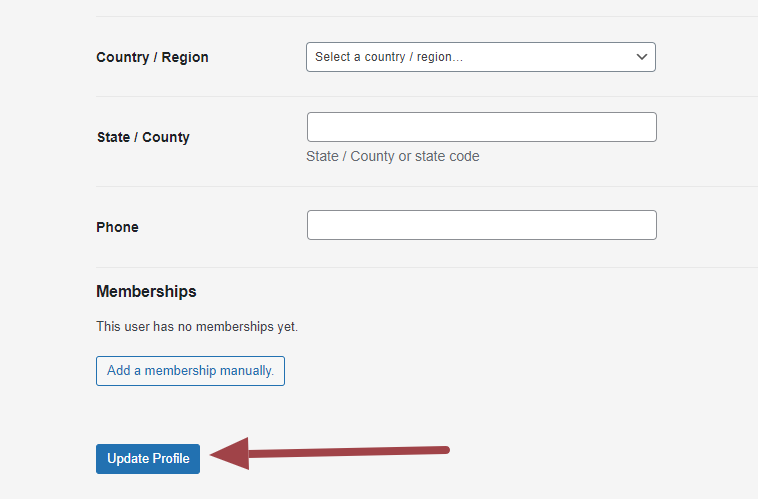Changing Your Password
We recommend changing your admin password the first time you log into your Red OnX website. It is the same process anytime you need to change you password.
First website login
If you do not yet have your admin username and password, visit your account page and log in using the username and password you created when you purchased your website. Once logged in, click on the link “Get your Admin Password.” That is the login that will get you into the backend of your website.
Changing the admin password
Change your admin password from your website dashboard by hovering “Customers” in the left side menu. Then click ‘User Login Accounts’ and then select the username you wish to change the password for.
On the next screen, scroll about 1/3 of the page and click on ‘Set New Password.’
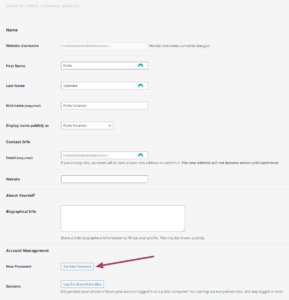
Enter in your new password. We highly recommend using something strong that you have not used anywhere else. When you delete your old password out of the field, you will get a prompt asking if you want strong password suggestions. You can also use other programs, like Last Pass to generate a unique password.

Be sure to save everything by clicking on ‘Update Profile’ at the bottom of the page.