What is a Simple Subscription?
A Simple Subscription allows you to offer products or services with recurring payments. This is ideal for subscriptions that don’t require different options or variations.
Access the Product Section
Log in to your Red OnX dashboard. From the main menu, navigate to Products > All Products.
Create a New Product
Click the Add New button at the top of the screen to start creating a new product.
Enter Product Details
Enter the name of your subscription product in the Product Name field. Add a detailed description of the subscription product in the Product Description area. This should explain what the subscription includes and the benefits of subscribing.
Set the Product Type to Simple Subscription
Scroll down to the Product Data section. From the dropdown menu at the top of this section, select Simple Subscription.
Configure Subscription Data
In the General Tab, enter the Subscription Price and set the Subscription Interval (e.g., every month, every year). Optionally, set an expiration date, a Sign-Up Fee, and offer a Free Trial. If the subscription is on sale, enter the Sale Price (optional).
In the Inventory Tab, enter the SKU and Stock Quantity if you are managing stock. Choose whether to allow backorders and if the subscription should be sold individually.
In the Shipping Tab (optional), if your subscription involves delivering physical products, enter the Weight, Dimensions, and Shipping Class. If the product is virtual, skip this step.
In the Attributes Tab, add specific attributes if your subscription product has any (optional).
In the Advanced Tab, add a Purchase Note, set the Menu Order, and enable or disable reviews.
Set Virtual or Downloadable Options (Optional)
If your subscription is virtual (e.g., access to online content), check the Virtual box. If your subscription includes downloadable content, check the Downloadable box and upload the files.
Add Product Short Description
Enter a brief summary of the subscription product in the Product Short Description area.
Set Product Image and Gallery
Click Set product image to upload the main image of the subscription product. Click Add product gallery images to upload additional images (optional).
Assign Product Categories and Tags
Check the categories that apply to the subscription. Add tags to help organize and search for the subscription within your store.
Publish the Simple Subscription
Once all the details are filled in, click the Publish button to make the subscription product live.