If customers order online, they create their own account the first time they checkout. If you are creating a manual invoice for a first-time customer, then they need to be set up as a customer first.
From your Red OnX Dashboard click on Customers
This will bring up a list of current customers
At the top right of the screen, click the New Customer button
Entering Customer Details
On the “Add New User” page, fill in the required customer details:
- Username (required)
- Email (required)
- First Name
- Last Name
- Website
- Password – For security, we recommend you generate a password and then make sure the Send User Notification option is checked. This will send an email to the new user/customer notifying them of their sign in information. When they log in, they can change their password if desired.
- Role: Select Customer
Click Add New User
Entering Additional Customer Details
After adding a customer, you will be redirected to the User Login Accounts page.
- At the top of the screen, you will see a notification that says, “New Website User created. Edit Website User.”
- Click on the “Edit Website User” link in the notification.
- On the Edit Website User screen, you can manage various details, including:
- Display Name
- Contact Information
- Building and Shipping Information
- Memberships
- Once you have added or modified any necessary details, scroll to the bottom of the page and click the “Update Website User” button to save the changes.