Introduction
This guide provides instructions for configuring bookable products in Red OnX that involve multiple persons. This feature is useful for services where the number of participants affects the booking, such as tours, classes, or group events.
Navigating to Product Setup
Access the Dashboard
- Log in to your account.
- From the main dashboard, locate the left-hand menu.
Steps to Add a New Bookable Product with Persons
- Go to Products: Click on Products in the left-hand menu.
- Select Add New Product: Click the Add New Product button to start setting up your bookable product.
- Input the Product Name: Enter a name for your product in the Product Name field, such as “Group Fitness Class.”
Setting Up the Product Description and Images
- Product Description:
- In the main content area, provide a detailed description of the product. Include information such as what the booking includes, the duration, the number of persons allowed, and any other relevant details.
- Use the formatting tools to style your description, add bullet points, or include additional sections for clarity.
- Adding a Product Image:
- On the right side of the screen, locate the Product Image box.
- Click Set Product Image to upload or select an image from your media library.
- For additional images, use the Product Gallery section to add multiple images that showcase the service.
Configuring the Bookable Product with Persons
Accessing Product Data Section
- Scroll down to the Product Data section below the main content area.
- Select Bookable Product from the dropdown menu to specify the product type.
General Settings
- Regular Price: Enter the regular price for the booking.
- Sale Price (optional): If applicable, enter a discounted price for the booking.
Enabling and Configuring Rescheduling
- Allow Reschedule:
- Check the box to enable rescheduling for this product.
- Booking Can Be Rescheduled Until:
- Set the time limit before the start date until which the booking can be rescheduled (e.g., 1 hour before the start date).
- Enter the value and select the appropriate unit (minutes, hours, days).
- Max Reschedules:
- Define the maximum number of times a booking can be rescheduled (e.g., 3 times).
Example Configuration for Rescheduling:
- Allow Reschedule: Enabled
- Booking Can Be Rescheduled Until: 1 hour before the start date
- Max Reschedules: 3
Understanding Blocks
A block refers to a specific time segment that can be booked. Blocks are the basic units of time for which a product or service can be made available for booking, such as an hour, a day, or a week. Configuring blocks helps in managing the schedule and ensuring that bookings are spaced out appropriately.
Configuring Availability Settings
- Maximum Bookings Per Block: Set the maximum number of bookings allowed per block (e.g., 10 bookings per hour).
- Minimum Block Bookable: Define the minimum amount of time that can be booked in advance, specified in days, hours, weeks, or months (e.g., bookings must be made at least 1 day in advance).
- Maximum Block Bookable: Set the maximum amount of time that can be booked into the future, specified in days, hours, weeks, or months (e.g., bookings can be made up to 6 months in advance).
- Require Buffer Period: Set the buffer period (default is 0 days) between bookings. This prevents back-to-back bookings, allowing time between appointments.
- Enable adjacent buffering to apply the buffer period before or after bookings.
Availability of Dates
- Default Date Availability: Choose whether all dates are available by default or not available.
- Set Rules for Booking: Define rules that specify whether all blocks must be available or only the starting block needs to be open for bookings to occur.
Setting Range Types
- Select the Range Type: Choose from specific date ranges, recurring days, or custom availability rules to control when the product can be booked.
Setting Start and End Ranges
- Define Start Range: Use the pop-up calendar or manually enter the start date for availability.
- Define End Range: Use the pop-up calendar or manually enter the end date for availability.
- Bookable Status: Set whether the defined range is bookable (Yes or No).
Assigning Priority
- Priority Level: Assign a priority level to manage overlapping date ranges. Higher priority ranges will take precedence over lower priority ones. Use this to manage special events or peak times.
Configuring Persons Settings
Enabling Persons:
- Go to the Persons tab in the Product Data section.
- Check the box to enable persons for the product. This setting allows bookings to include multiple participants.
Setting Up Person Types:
- Label: Enter a label for the person type, such as “Adult” or “Child.”
- Minimum and Maximum Persons: Set the minimum and maximum number of persons that can be booked for this product (e.g., minimum of 1 person, maximum of 20 persons).
- Person Cost: Define the cost per person if applicable. This can be added on top of the base booking price.
- Block Cost Multiplier: If enabled, the total cost will multiply based on the number of persons booked.
Example Configuration for Persons:
- Label: Adult
- Minimum Persons: 1
- Maximum Persons: 20
- Person Cost: $10 per person
Special Considerations
- Virtual Products: If the bookable product is virtual, ensure that the Virtual checkbox is selected in the Product Data section. This will adjust settings to accommodate virtual bookings.
- Products with Resources: For products that require specific resources (like equipment or locations), configure the Resources tab to manage availability and allocation.
Finalizing Configuration
- Review and Save: Double-check all your settings to ensure accuracy. Once reviewed, click Save to apply the changes.
Additional Resources
For more detailed instructions on other settings, please refer to the following documentation: