On this page, we walk through all settings available to you in WebStore.
You’ll find information about configuring General WebStore settings as well as Product, Tax, Payments, Shipping, Accounts, Email, Memberships, and Subscriptions.
To get started, go to Settings. On the next page, click WebStore.
General Settings
Store Address
Defines your shop’s address country and state, where you are based as a seller. It determines default tax rates and customer locations.
General Options
Selling Location(s) – choose to sell to all countries or to specific countries. You can choose multiple specific countries / regions.
Shipping Location(s) – choose to ship to only those countries you sell to or a subset of countries. You can also disable shipping and all shipping-related functionality.
Default Customer Location – choose the location we assume site visitors are in, before they enter it, to calculate tax and shipping.
- Shop base address – tells the system to assume they are in the same location as your shop.
- No address – gives them no location, so no taxes are calculated until they provide an address.
- Geolocate address – verifies their current location, and calculates taxes accordingly.
- Geolocate with page caching support – is the same as above, but does the geolocation via Ajax. You may notice your website URLs have a ?v=xxxxx appended to them. This is normal to prevent static caching of prices.
Enable Taxes – enable or disable taxes on your store. Disabling taxes hides the tax settings page. The tax tab will appear in the top menu after you click the Save Changes button, ONLY if you have enabled tax rates and calculations.
Enable coupons – enable or disable coupons on your store. Coupons can be applied from the admin edit order screen (for unpaid orders), cart, and checkout pages.
- Enable the use of coupon codes– select to enable the use of coupons in your store.
- Calculate coupon discounts sequentially – changes the coupon calculation logic to apply coupons in sequence on top of one another, rather than basing them on the original product prices.
Currency Options
Options that affect how prices are displayed on the front end (what your customers see).

Currency – choose the default currency for the store. Only one may be selected.
Currency Position – choose the default currency position for prices: Left, Right, Left/Right with space
Thousand Separator – choose the symbol to use for the thousand separator: 1,000 or 1.000
Decimal Separator – choose the symbol to use for the decimal separator: 100.00 or 100,00
Number of Decimals – choose how many numbers to display to the right of the decimal when displaying prices: 100.00 or 100
Product Settings
Settings for products and how they are displayed, including image sizes, inventory, and downloadable product settings.
General
In the General section are settings for Shop Pages, Measurements, and Reviews, allowing you to control checkout settings, select units of measurement, and enable/disable product reviews and ratings.
Go to: Settings > WebStore > Products > General.

Shop Pages
Shop Page – select what page you want to be the default shop page. It doesn’t need to be the Shop page that WebStore installed, or can be skipped if you use another method to display products.
Add to cart behavior – determines what happens after a customer clicks the Add to Cart button.
- Redirect to cart page after successful addition– Automatically takes the customer to the cart page upon adding a product.
- Enable Ajax add to cart buttons on archives– Adds the ‘Add to Cart’ option to shop archive pages.
Placeholder Image – set a default placeholder image to appear on the front end when no other image is available. This could be your brand logo or an image of a signature product or service.
Measurements
Select a unit of measurement for products from the respective dropdowns for weight unit and dimensions unit.
Reviews
Enable Reviews – decide whether to turn on the product review system on who can leave reviews.
- Enable product reviews
- Show “verified owner” label on customer reviews– select whether to display if the reviewer bought the product
- Reviews can only be left by “verified owners”– control if anyone can leave a review or only buyers
Product Ratings
- Enable star rating on reviews
- Star ratings should be required, not optional
Inventory
Edit your shop’s inventory options.
Go to: Settings > WebStore > Products > Inventory.

Choose whether to enable stock management. If selected, you have these options:
- Manage stock
- Enablestock management – Inventory for physical products is auto-managed. You enter quantity, and WebStore subtracts items as sales are made, displaying: Stock, Out of Stock or On Backorder.
- Disable(box left unticked) – Inventory and status for physical products must be entered manually. You can still Enable Stock Management on a per-product level if desired.
- Hold Stock (minutes)– Hold products (for unpaid orders) for X minutes. When limit is reached, the pending order is canceled. Leave blank to disable. Please note that this will work for orders in the “Pending payment” status, but not “On hold”.
- Notifications
- Enable low stock notifications
- Enable out of stock notifications
- Notification Recipient– Enter email address for notifications.
- Low Stock Threshold– Number of products to trigger low stock notification
- Out Of Stock Threshold– Number of products to trigger out of stock status.
- Out Of Stock Visibility– Choose to hide out of stock items from catalog.
- Stock Display Format
- Always show stock – “12 in stock”
- Only show stock when low – “Only 2 left in stock” vs. “In stock”
- Never show amount
Note: by default “In Stock” will only be displayed if a product’s Track stock quantity option is enabled under the Inventory tab.
Downloadable Products
Edit settings relevant to how your store handles downloadable products.
Go to: Settings > WebStore > Products > Downloadable products.

File Download Method
Controls how your store provides downloadable files to purchasers.
- Force Downloads– Files are ‘forced’ to download via a PHP script. Files are not accessible to anyone but purchasers, and direct links are hidden.
- X-Accel-Redirect/X-Sendfile– Similar to ‘forced’ above, but it has better performance and can support larger files. It requires that your hosting provider supports either X-Sendfile or X-Accel-Redirect, so you need to check with them first.
- Redirect only– A download URL links the user to the file. Files are not protected from outside access.
Most stores should use one of the first two methods to keep files safe from outside access. Redirect should only be used if you encounter problems or don’t mind downloads being non-secure.
Access Restriction
- Select ifDownloads require login – Does not apply to guest purchases.
- Grant access to downloadable products after payment– Enable to grant access to downloads when orders are Processing, rather than Completed.
Filename
- Append a unique string to filename for security– adds additional randomness to the filename to prevent link sharing, but is not required if your download directory is protected.
Approved download directories
Approved Download Directories to help manage the storage of downloadable product files.
Go to: Settings > WebStore > Products > Approved downloadable directories.

Advanced
Settings related to how your store utilizes the attributes lookup table feature. For most users, the default settings are fine and will not need to be changed.
Go to: Settings > WebStore > Products > Advanced.

Tax Settings
Taxes are very important and complex enough that we’ve written more about them in their own section of our docs. More at: WebStore Tax Settings.
Shipping Settings
Go to: Settings > WebStore > Shipping.
Shipping Zones
The main shipping settings screen is for Shipping Zones. Think of a shipping zone as a geographic region where a certain set of shipping methods and their rates apply.
Shipping Options

Calculations
- Enable the shipping calculator on the cart page
- Hide shipping costs until an address is entered
Shipping Destination
Ship to billing address or customer shipping address by default or only ship to the user’s billing address.
Debug Mode
Enable for troubleshooting purposes.
Payments Settings
Go to: Settings > WebStore > Payments to control which payment gateways are enabled.
Installed gateways are listed and can be dragged and dropped to control the order in which they display to customers on the checkout.

Clicking the name of the payment gateway will take you directly to a screen to set up or adjust your settings.
Another way to configure settings is to select Set Up or Manage. You can also use the Enabled toggle to turn a gateway on or off:
Accounts and Privacy Settings
Go to Settings > WebStore > Accounts and Privacy to control options relating to customer accounts and data retention.

Guest Checkout
- Allow customers to place orders without an account– Allows customers to check out without creating an account. Orders will not be tied to a user account.
- Allow customers to log into an existing account during checkout– This displays a login form and prompt on the checkout page if the customer is not already logged in.
Account Creation
- Allow customers to create an account during checkout
- Allow customers to create an account on the My accountpage
- Automatically generate username from customer email– If this is disabled, there will be an input box for the user to create their own username.
- Automatically generate customer password– If this is disabled, there will be an input box for the user to set their own password. Note that while the password strength notification will be displayed at Checkout, customers can choose any password so as to not limit conversions. On the My Account page, the password will need to meet certain complexity requirements (i.e. a combination of the number of characters and mixture of uppercase / lowercase / numeric / symbol characters).
Account erasure requests
- Remove personal data from orders– If you enable this option, user data will also be removed from your orders if they belong to the user being erased.
- Remove access to downloads– If you enable this option, download data will also be removed if it belongs to the user being erased. The erased user will no longer have access to any purchased downloads if this happens.
Personal data removal
- Allow personal data to be removed in bulk from orders – Adds a new bulk action to remove personal data on the Orders page. Useful if you need to manually anonymize orders in bulk.
Privacy Policy
This section lets you select a page for your privacy policy, and display privacy policy snippets on your account and checkout pages shown to customers.

- Privacy Page– Select a page to act as your privacy policy. Using [privacy_policy] will link to this page. Some themes also use this option to link to a privacy policy in other places, such as the footer.
- Registration privacy policy– Shown on the registration form on the My Account page. You should include information about your privacy policy, and link to your page privacy policy page for more information.
- Checkout privacy policy – Shown on the checkout form. You should include information about your privacy policy, and link to your page privacy policy page for more information.
Personal data retention
This section allows you decide how long to keep order data on your store. You should specify how long your site will retain data in your privacy policy; consider what makes sense for local laws such as the EU GDPR.

For each option, enter a number and choose the duration from days, weeks, months, or years. Leaving these options blank will disable them.
- Retain inactive accounts– Inactive accounts are accounts which have not logged in nor placed an order for the specified duration.
- Retain pending orders– Pending orders are unpaid or abandoned and should not need to be fulfilled.
- Retain failed orders– Failed orders are unpaid or abandoned and should not need to be fulfilled.
- Retain cancelled orders– Cancelled orders were orders cancelled on purpose by either the admin or the customer, or timed out waiting for payment.
- Retain completed orders– Completed orders were fulfilled in the past.
Personal Data Exporter
You have the ability to export personal data associated with an email address to an HTML file. WebStore adds to the generated export file, exporting the following data:
- Customer address/account information
- Orders associated with the given email address
- Download permissions and logs associated with the given email address