From left menu in your website dashboard, click Coupons. On the next screen, click New Coupon near the top right of the screen.
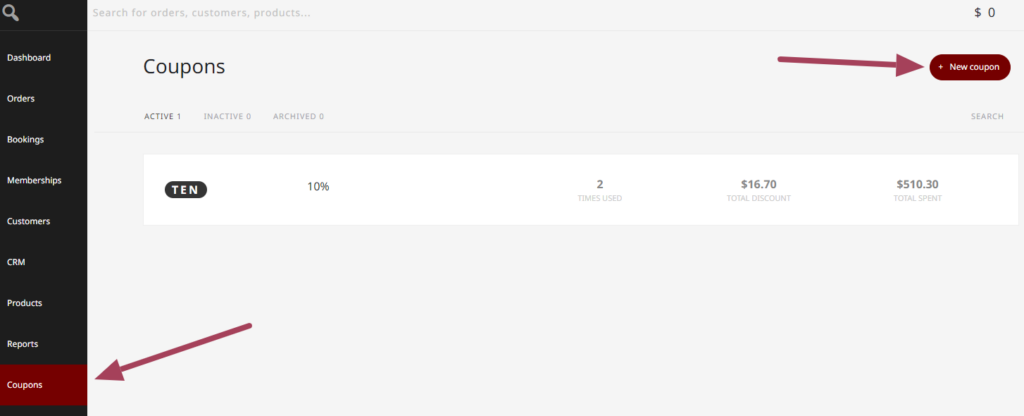
Once you are on the creation screen, you can enter a specific coupon code or have the system generate one for you. Be sure to enter a description. The description is NOT visible to customers. We recommend having a brief summary of the coupon code (amount, who it is for, and when it will run) as it can make it easier to identify later, especially if you regularly use coupons.

Coupon general settings
Discount types:
Percentage Discount: This discount type reduces the price of the eligible items in the cart by a certain percentage.
Example: A coupon that offers a 10% discount on all items in the cart. If a customer’s cart total is $100, applying this coupon would reduce the total by $10, making it $90.
Fixed Cart Discount: This discount applies a fixed amount off the total cart value, regardless of the items in the cart.
Example: A $20 fixed cart discount coupon would reduce a customer’s total cart cost by $20, turning a $100 cart into an $80 cart.
Fixed Product Discount: This discount takes a fixed amount off specific products’ price.
Example: A $5 fixed product discount on a specific t-shirt. If the t-shirt is priced at $25, after applying the coupon, the customer pays $20.
Store Credit / Gift Certificate: This acts as a credit that customers can use as payment for their orders. It can be a fixed amount or variable based on the certificate value.
Example: A gift certificate worth $50 can be used by the customer to pay for any order. If their order total is $60, they can pay $50 with the certificate and the remaining $10 with another payment method.
Sign up Fee Discount: This discount reduces the initial sign-up fee for subscription-based products by a fixed amount.
Example: A $10 sign up fee discount would reduce the initial fee for a subscription service from $30 to $20.
Sign up Fee % Discount: Similar to the sign-up fee discount, but it reduces the fee by a percentage rather than a fixed amount.
Example: A 20% sign up fee discount on a $50 fee would reduce the fee to $40.
Recurring Product Discount: This offers a fixed discount on each payment for a recurring subscription product.
Example: A $5 recurring discount on a monthly subscription of $30 would reduce the payment to $25 each month.
Recurring Product % Discount: This provides a percentage discount on each recurring payment for a subscription product.
Example: A 10% recurring discount on a monthly subscription that costs $50 would reduce it to $45 per month.
Booking Person Discount (Amount off per person): This discount reduces the cost of a booking (like for an event or service) by a fixed amount for each person included in the booking.
Example: A $10 off per person on a group booking for a workshop priced at $100 per person. If 5 people are booking, the discount totals $50 ($10 x 5), reducing the total from $500 to $450.
Select the discount type and amount.
If your product has a shipping cost, you can choose if the coupon includes free shipping.
Enter the coupon expiration date.
Coupon Usage Restriction
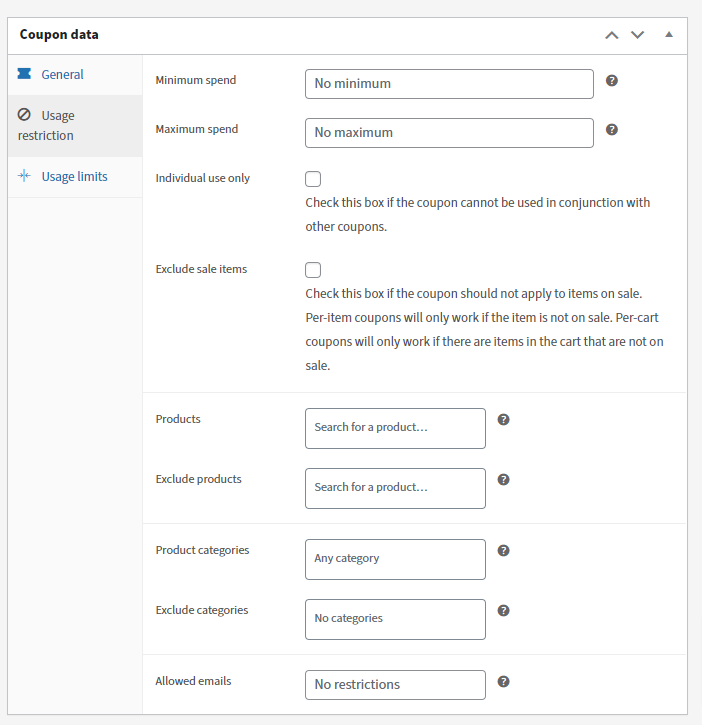
Minimum spend – set a minimum amount the customer needs to spend before the coupon can be applied. Example, 10% off any purchase of $50 or more.
Maximum spend – set a maximum amount the coupon will be applied to
Individual use only – Can this coupon be used with other coupons?
Exclude sale items – Can this coupon be used on items already on sale?
The fields below let you set any restrictions based on products, categories, or by email.
Usage Limits
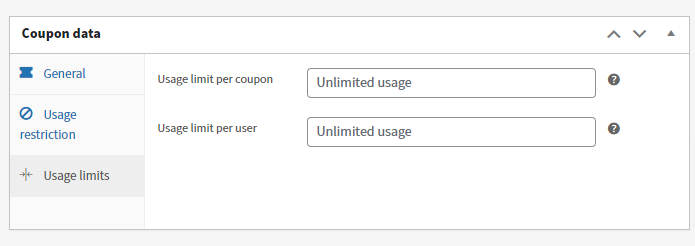
Usage limits per coupon – How many times the code will work before it’s voided.
Usage limit per user – How many times a specific individual can use the code. The system uses billing email or userID to identify customer usage.
Once your coupon is created, click on Publish.
If you need to make any changes, go to the coupon overview screen, click the coupon to edit, and then click edit. Update after making any changes.