What is a Grouped Product?
A Grouped Product is a collection of related Simple Products displayed together. Customers can choose to purchase individual items from the group.
Important: Ensure Products Exist Before Grouping
To create a grouped product, the individual products you want to group must already exist in your store. If you haven’t created these products yet, refer to the How to Create a Simple Product.
Access the Product Section
Log in to your Red OnX dashboard. From the main menu, navigate to Products > All Products.
Create a New Product
Click the Add New button to start creating a new product.
Enter Product Details
Enter the name of your grouped product in the Product Name field. Add a description of the grouped product in the Product Description area.
Set the Product Type to Grouped Product
Scroll down to the Product Data section. Select Grouped Product from the dropdown menu at the top of this section.
Configure Grouped Product Data
In the General Tab, no price or SKU is needed, as these are managed for each product in the group.
In the Inventory Tab, inventory is managed individually for each product.
Link Products to the Grouped Product
Go to the Linked Products tab. In the Grouped products field, search for and select the products you want to include in this group.
Add Additional Information (Optional)
In the Attributes Tab, add any attributes that apply to the entire group. In the Advanced Tab, add a Purchase Note, set the Menu Order, and enable or disable reviews.
Add Product Short Description
Enter a brief summary in the Product Short Description area.
Set Product Image and Gallery
Upload the main image representing the group. Add additional images related to the group (optional).
Assign Product Categories and Tags
Check the relevant categories. Add tags to help organize the product.
Publish the Grouped Product
Once all details are complete, click Publish to make the grouped product live.