What is a Simple Product?
A Simple Product is the most straightforward type of product. It represents a single item with no variations. Use this when you have a product that doesn’t need different options like sizes or colors.
Access the Product Section
Log in to your Red OnX dashboard. From the main menu, navigate to Products > All Products.
Create a New Product
Click the Add New button at the top of the screen to start creating a new product.
Enter Product Details
Enter the name of your product in the Product Name field. Add a detailed description of the product in the Product Description area.
Set the Product Type to Simple Product
Scroll down to the Product Data section. Ensure that Simple Product is selected from the dropdown menu at the top of this section.
Configure Product Data
In the General Tab, enter the Regular Price and, if applicable, a Sale Price. Set the Tax Status and Tax Class.
In the Inventory Tab, if managing stock, enter the SKU and Stock Quantity. Choose whether to allow backorders and if the product should be sold individually.
In the Shipping Tab, enter the product’s Weight, Dimensions, and Shipping Class.
In the Linked Products Tab, add Upsells and Cross-sells to suggest related products.
In the Attributes Tab, if needed, add attributes to further define the product (optional).
In the Advanced Tab, add a Purchase Note, set the Menu Order, and enable or disable reviews.
Set Virtual or Downloadable Options (Optional)
If the product is virtual (non-physical), check the Virtual box. If the product is downloadable, check the Downloadable box and upload the files.
Add Product Short Description
Enter a brief summary in the Product Short Description area.
Set Product Image and Gallery
Click Set product image to upload the main image. Click Add product gallery images to upload additional images (optional).
Assign Product Categories and Tags
Check the categories that apply to the product. Add tags to help organize the product within your store.
Publish the Product
Once all details are complete, click the Publish button to make the product live.