If for some reason you need to make a purchase and pay on your customer’s behalf, you can do that in Red OnX.
Log into the back end of your website.
Click the three dots at the far right of the top menu.
Click “users” at the bottom of that drop-down menu.
Do a search for the client.
When you see the client in the list, click on the right side of the bar where their name is listed. Don’t click the name itself, it will bring up the wrong options.
The bar will expand and you will see an option at the bottom right of the bar. Click “switch to“
Now you are logged in as the client and it will take you to their account page.
From the menu on your website, go to your product page as though you are the customer. You can order, enter the coupon code, and even pay on behalf of the client.
When you are finished, at the bottom left of the screen, you will see an option to ‘switch back to (your username)‘ Click that to log out as your client and back in on your username.