Overview
Schemas help search engines understand your website content better. By adding structured data, you can improve how your pages appear in search results with enhanced features such as star ratings, business details, product information, and more.
This guide explains how to access, create, and manage schema settings within your site’s admin panel.
Accessing Schema Settings
Log into your admin area.
From the left-hand menu, select SEO.
Click Schemas.
This section allows you to view, edit, or add different schema types for your website.
Creating a New Schema
In the Schemas section, click Add Schema.
Choose the schema type you want to create. Common options include:
Local Business: Adds information about your business such as name, address, phone number, and opening hours.
Organization: Displays details about your company, logo, and social profiles.
Article or Blog Post: Helps search engines recognize articles, authors, and publication dates.
Product: Adds product names, prices, and availability for store items.
FAQ: Displays frequently asked questions directly in search results.
Event: Highlights event names, dates, and locations.
After selecting a schema type, fill in the required fields. These will vary depending on the schema chosen. Most fields can pull dynamic data from your existing pages.
Save your changes. You’ll now see the schema listed in your schema overview table.
Assigning Schemas to Pages
Once you create a schema, you can choose where it applies:
Entire Site: Apply to all pages automatically.
Specific Page or Post Type: Assign to selected pages, posts, or content types.
Conditional Rules: Apply based on specific criteria such as category, tag, or author.
You can add multiple schemas if your site covers different types of content (for example, a local business and a blog).
Schema Settings Inside Page or Product Editor
When you edit an individual page, post, or product, you’ll find an SEO panel below the main content area. This panel includes options for on-page SEO and structured data.
Schema Tab
In the Schema section of this panel, you can:
Choose or adjust the schema type for that specific page or product.
Add detailed information such as business name, author, product details, or other structured data.
Override the global schema settings defined in the main SEO → Schemas section.
For product pages, additional fields may appear for:
Product name
Price and currency
Availability
SKU or identifier
Review and rating data (if available)
These details help search engines create rich results that display pricing, reviews, and availability directly in search listings.
Social Tab
The same SEO panel also includes a Social section. Here you can:
Upload a specific image for social sharing.
Set a custom title and description for social platforms.
Control how the page or product appears when shared on social media.
These per-page options override the global settings, giving you precise control over how each page appears in search engines and on social networks.
Testing Your Schema
After saving, you can verify your schema using online testing tools. These tools show how search engines interpret your structured data and help identify any missing or incorrect fields.
Copy the URL of the page you added a schema to.
Use a Structured Data Testing Tool or Rich Results Test.
Paste your URL and run the test.
Review the output for warnings or errors, then return to the schema settings to make corrections if needed.
Best Practices
Always use the most specific schema type available for your content.
Keep all required fields complete to avoid errors.
Avoid duplicating similar schemas on the same page.
Test changes regularly after adding or updating schemas.
Update schema details whenever your business or website information changes.
By setting up schemas correctly, your website will communicate clearer information to search engines, improving visibility and search performance.