Introduction
Configuring global calendar settings in Red OnX ensures that your overall business availability is accurately reflected across all products and services. This guide will walk you through setting up date ranges, priorities, start and end dates, and more. Note: Configuring availability at the product level will override the global calendar settings. For more information, refer to Understanding the Difference Between Global Calendar and Product Calendar.
Accessing Global Calendar Settings
- Navigate to Red OnX Dashboard
- Log in to your Red OnX account.
- From the main dashboard, locate the left-hand menu.
- Access Store Availability Settings
- Click on Bookings.
- Select Settings.
- Ensure you are on the Store Availability tab.
Configuring Date Ranges
- Select Range Type
- Choose from the following options:
- Date Range
- Date Range with Time
- Range of Months
- Range of Weeks
- Range of Days
- Time Range All Week
- Date Range with Recurring Time
- Individual Days (Monday, Tuesday, etc.)
- Choose from the following options:
- Set Start Range
- Use the pop-up calendar or manually enter the start date.
- Set End Date
- Use the pop-up calendar or manually enter the end date.
Configuring Bookable Status
- Toggle Bookable
- Toggle the Bookable option to “Yes” or “No” to specify if the date range is available for booking.
Adding a Title
- Enter a Title
- Provide a descriptive title for the date range to easily identify it later.
Setting Priority
- Assign Priority
- Set a priority level to manage overlapping date ranges. Higher priority ranges will take precedence over lower priority ones.
- For best practices on setting priority levels, refer to Best Practices for Setting Priority Levels in Red OnX Calendar.
Finalizing Configuration
- Review and Save
- Double-check all your settings.
- Click Save to apply the changes.
Additional Resources
For more detailed instructions on other calendar settings, please refer to the following documentation:
- Configuring a Bookable Product
- Understanding Range Types for Calendar Setup
- Configuring Time Zones for Bookings
Conclusion
By following these steps, you can configure your global calendar settings in Red OnX, ensuring that your business’s availability is correctly reflected and ready for detailed product-level adjustments. This foundational setup is crucial for maintaining accurate booking schedules and enhancing customer satisfaction.