What is a Variable Subscription?
A Variable Subscription allows you to offer a subscription product with multiple variations, such as different pricing tiers, subscription lengths, or package options. Each variation can have its own price, SKU, and other settings.
Access the Product Section
Log in to your Red OnX dashboard. From the main menu, navigate to Products > All Products.
Create a New Product
Click the Add New button at the top of the screen to start creating a new product.
Enter Product Details
Enter the name of your subscription product in the Product Name field. Add a detailed description of the subscription product in the Product Description area. This should explain what the subscription includes and the different options available.
Set the Product Type to Variable Subscription
Scroll down to the Product Data section. From the dropdown menu at the top of this section, select Variable Subscription.
Add Attributes for Subscription Variations
Click on the Attributes tab within the Product Data section. From the Add an attribute dropdown, select an existing attribute (like subscription length or package type), or click Add New to create a new attribute. Once the attribute is selected, click Add to include it in the product. Configure the attribute by selecting the terms (values) that apply to this product. Ensure that the Used for variations checkbox is selected. Click Save attributes to save your settings.
Create Subscription Variations
Once the attributes are saved, go to the Variations tab under the Product Data section. Click Add Variation or select Create variations from all attributes to automatically generate variations based on the attributes you’ve set. For each variation, configure individual settings such as the Regular Price, Sale Price (optional), Subscription Interval, and SKU. Repeat these steps for each variation. Click Save changes after setting up all the variations.
Add Product Short Description
Enter a brief summary of the subscription product in the Product Short Description area.
Set Product Image and Gallery
Click Set product image to upload the main image. Click Add product gallery images to upload additional images (optional).
Assign Product Categories and Tags
Check the categories that apply to the subscription. Add tags to help organize and search for the subscription within your store.
Publish the Variable Subscription
Once all the details and variations are configured, click the Publish button to make the subscription product live.