Overview
The Page Designer allows you to create and manage the visual layout of your website without touching code. It uses templates to control how different parts of your site look and function. These templates can be customized and assigned to specific areas or pages.
Template Types
Header
The header is the top section of your site. It usually includes your logo, main navigation, contact links, or call-to-action buttons.
You can create multiple header designs and assign them to different pages or sections. For example, you might have one header for your homepage and a different one for your landing pages.
Footer
The footer appears at the bottom of your site. It often contains links, copyright information, and social icons.
Just like headers, you can have multiple footers with different styles or content depending on the page or user type.
Single Page Layout
This controls how individual pages or posts appear. It defines where your title, content, sidebar, and images are placed.
You can create different single page templates for different sections of your website.
Archive Layout
This layout defines how lists of content appear, such as news listings, product listings, or blog summaries.
You can control how many items appear per row, what information shows, and how filters or categories look.
System Pages
These include pages like “Page Not Found,” search results, or any special system-generated page. You can design these so they match the rest of your site.
Web Store Templates
If your site includes a store, you can create templates for product listings, product details, and the shopping cart. These follow the same visual rules as other templates, so your design stays consistent.
Accessing and Editing Templates
Log into your site admin.
Go to Manage Site > Template Builder.
From here, you’ll see a list of all existing templates for your site.
Creating or Editing a Template
Create New: Click Add New to start a blank template. You’ll be prompted to choose what type you want to create (Header, Footer, Single Page, Archive, etc.).
Edit Existing: Hover over a template and select Edit. This opens the visual design area.
Inside the design area, you can:
Drag and drop layout sections like columns, images, buttons, and text blocks.
Adjust spacing, alignment, and background styles.
Add interactive elements such as menus, icons, or dynamic content from your site.
Save your progress at any time without publishing.
When you’re satisfied with your design, click Publish (or Update if editing).
At that point, you’ll be asked to define Display Conditions — this is where you tell the system where the template should appear.
Setting Display Conditions
Each template can have one or more rules determining where it shows on your website. Common examples include:
Entire Site: Makes the template the default for every page.
Specific Page: Assigns the template to a single page, such as the homepage or contact page.
Category or Section: Displays the template only for certain content categories or product groups.
Custom Rules: Apply the template for logged-in users, specific tags, or other advanced cases.
You can create multiple templates of the same type (for example, two different headers) and assign each to different conditions.
The system automatically selects the correct one based on your settings.
If no specific conditions are set, the Entire Site option is used by default.
General Usage
Keep your design consistent by using the same color palette and typography across all templates.
Use global settings for things like buttons, links, and headings to maintain brand consistency.
Test your templates on multiple devices to ensure the design adjusts properly for mobile, tablet, and desktop.
Before publishing, use the Preview feature to confirm how templates look and behave.
Only one header and one footer can display on a page at a time, but you can have multiple available for different areas or audiences.
Best Practices
Plan first: Map out which pages need custom templates before creating them.
Stay organized: Use clear naming conventions (e.g., “Header – Home,” “Footer – Store”).
Reuse where possible: Duplicate templates to maintain consistency and speed up workflow.
Review conditions regularly: If you add new pages, check that your conditions still match your intended design rules.