You can update or change your payment method at any time in the My Account section of the Red OnX website. The link is located at the bottom of this page, or you can click here.
If you are not already logged into the Red OnX site, you will be prompted to log in.
From the My Account page, click on Payment Methods
You will see any payment methods you currently have in the system.
If you are changing to another payment method that is already in the system, just select that payment method.
If you are adding a new payment method, then click the add payment method button.
- Enter the card information
- If this card is to be used for all Red OnX payments and subscriptions, check "Update the Payment Method used for all of my active subscriptions. (optional)"
- Click "Add payment method"
If you assigned this card to be used for all payments, you are finished. If you use different payment methods for individual subscriptions, then you need to do one more step.
Using different payment methods for individual subscriptions
If you wish to assign different payment methods to specific subscriptions, for example, you have two websites that each have their unique payment methods, you can easily coordinate that.
From the My Account screen:
- Click "Subscriptions"
- Click "View" next to the subscription you wish to update
- Click "Change Payment"
- Choose the card you wish to use (you can also add a new payment
- Click "Change payment method"