Overview
You can create custom templates for your blog posts that have unique layouts and styles. Each template can be applied to a specific category, subcategory, author, or any other condition. This allows you to design different looks for various sections of your site while keeping everything organized through the Page Designer.
Accessing Blog Post Templates
Log in to your site admin.
Go to Manage Site > Template Builder.
Choose from an existing Single Post template, or.
Click “Add New” and select the “Single Post” option. This will let you design the layout used for individual blog posts.
Creating and Editing a Blog Template
Once the new template opens in the design area:
Add the Page Content Element:
This is essential. It pulls the main content of your blog post into the template. Without it, the post text will not appear when the page is published.You can find the page content element in the basic or dynamic elements panel.
Drag it into your layout where you want the post body to display.
Add Layout Sections:
You can build out your layout using columns, rows, and sections. Common examples include:A sidebar for recent posts or categories.
A banner image or title section at the top.
A footer area specific to blog content.
Add Design Elements:
Use images, text blocks, buttons, and icons to match your brand. You can also include dynamic content such as post titles, featured images, author names, and publication dates.Style Your Layout:
Adjust spacing, alignment, colors, and typography. Each section can have its own background or style for a unique look.Preview Responsiveness:
Before publishing, use the preview feature to test how the layout appears on desktop, tablet, and mobile devices. Adjust columns and text sizes as needed to maintain readability across all devices.
Setting Display Conditions
When you finish designing, click Publish. You’ll be asked to choose where the template should apply.
You can assign your template based on several conditions, such as:
Entire Site: Apply the layout to all blog posts.
Category: Use the template only for posts in a specific category.
Subcategory: Limit it to a smaller section within a larger category.
Author: Apply it only to posts written by a certain author.
Tag or Custom Rule: Create advanced rules based on your site’s content organization.
If no condition is selected, the template will default to apply across all single blog posts.
Best Practices
Always include the Page Content element — it’s required for posts to display properly.
Keep layouts clean and readable; avoid crowding the content area.
Test every design on multiple devices before publishing.
Use consistent typography and colors across all templates.
Name templates clearly (e.g., “Blog – Tech Category,” “Blog – Author Sarah”).
By following these steps, you can create visually distinct blog layouts that automatically adapt to your categories, authors, and content structure.